VIRTUAL  PLATFORM
PLATFORM
How to log in?
1. Access the platform
On Monday 14 of June you will receive instructions on how to join the Virtual Conference Platform (OnAir). If you register after Monday 14, you will receive these instructions in your confirmation email.
2. Your personal login details
You will receive these login details in the instructions email mentioned above. Please make sure you do not share these login details because if someone else uses your access link you will be kicked out of the Platform.
3. Our recommendations for the best virtual experience
- Use your computer or laptop; you may experience some technical issues if you enter with a smartphone.
- Use Chrome or Chromium-based browsers.
- Log in to OnAir a few days before the Conference starts in order to check that your profile is correct and your access data works.
- Check your time zone here in order to make sure you log in at the right time (the streaming time zone is UTC +1, Spain). The first time you access the platform you can edit your settings (icon top right) and select your time zone that the timeline of the programme shows accordingly to your time zone.
- Use the Q&A tool to send written questions to the speakers. Only in the Poster Live Presentations will you be able to raise your hand and talk to the speaker.
- Watch a short presentation video of the platform and learn how it works.
- For better visualization of the platform, we suggest using the full-screen mode of your browser.
- In any case, do not use the back arrow of the browser to move to the previous page.
4. Some tips on how to navigate OnAir
- To enter a conference talk session that is about to start, click on the "Join" button that you will find in the Timeline section (home page).
- To leave any conference talk or poster session, click on "Return to Timeline" in the top left-hand corner of your screen.
- To view a poster, go to the "Resource Gallery" on the right side of your screen, search for the poster and then click on "View presentation".
- To enter a live poster presentation please enter the Live Presentation Poster on the Timeline section and click on the "View" button of your preferred poster presentation.

